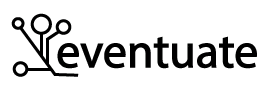Configuring CircleCI to publish a multi-architecture Docker image
multi-architecture docker images dockerPublic workshops:
- Enabling DevOps and Team Topologies Through Architecture: Architecting for Fast Flow JNation, May - Coimbra, Portugal Learn more
- Designing microservices: responsibilities, APIs and collaborations DDD EU, June 2-3, Antwerp, Belgium Learn more
Contact me for information about consulting and training at your company.
This is the fifth article about my adventures trying to use my Apple M1 MacBook for development.
In the previous article, I described how to configure a CircleCI-based CI/CD pipeline to test a Docker image on both Intel and ARM platforms.
Currently, however, the pipeline doesn’t do anything with the image once the Arm-platform tests pass.
It leaves the image in Docker Hub with the tag test-build-${CIRCLE_SHA1?}.
In this article, I describe how to configure the pipeline to add a ‘proper’ tag (e.g. BUILD-*, x.y.z.RELEASE, etc) to the image without rebuilding it.
The other articles in this series are:
- Part 1 - My Apple M1 MacBook: lots of cores, memory and crashing containers
- Part 2 - Building multi-architecture Docker images for Intel and ARM
- Part 3 - Configuring a CircleCI-based pipeline to build multi-architecture Docker images
- Part 4 - Testing an Intel and Arm multi-architecture Docker image on CircleCI
- Part 6 - Developing the Eventuate Common library on an M1/Arm MacBook
- Part 7 - Configuring CircleCI to build, test and publish multi-architecture images for Eventuate Common
- Part 8 - Building a multi-architecture Docker image for Apache Kafka
- Part 9 - Publishing multi-architecture base images for services
- Part 10 - Publishing a multi-architecture Docker image for the Eventuate CDC service
- Part 11 - The Eventuate Tram Customers and Orders example now runs on Arm/M1 MacBook!!

Defining a deploy job
The pipeline’s build job is still running the original deploy-artifacts.sh script which pushes the single architecture image to Docker Hub before testing the multi-architecture image on Arm.
This no longer makes sense and so the first change is to define deploy job, which only runs deploy-artifacts.sh if the test-arm64 job succeeds:
...
deploy:
docker:
- image: cimg/base:stable
working_directory: ~/plantuml
steps:
- checkout
- setup_remote_docker:
version: 20.10.11
- run:
command: ./deploy-artifacts.sh
workflows:
version: 2.1
build-test-and-deploy:
jobs:
- build
- test-arm64:
requires:
- build
- deploy:
requires:
- test-arm64
The deploy job executes once the test-arm64 jobs succeeds.
Let’s now look at how to publish the multi-architecture with the correct tag.
Publishing the image with the desired tag
The original deploy-artifacts.sh script simply pushed the locally built image to Docker Hub that had a tag corresponding to the Git branch.
For example, a master branch build would push a BUILD-${CIRCLE_BUILD_NUM?} tag, a x.y.z.RELEASE branch build would push a x.y.z.RELEASE tag.
What’s different about building a multi-architecture image is that it’s already been pushed to Docker Hub with a test-build-${CIRCLE_SHA1?} tag.
I naively thought that I could assign the correct tag by simply executing the following sequence of commands:
docker pulldocker tagto add a desired tagdocker push
These commands successfully publish an appropriately tagged image. However, that image is an Intel-only image! Yet another reminder that a Docker daemon only supports a single architecture. Pulling a multi-architecture image only downloads an image for that architecture.
One solution would be to rebuild the multi-architecture image with the desired tag. But, one drawback of rebuilding the image is that it publishes an image that hasn’t been tested
After a lot of googling, I discovered that I could use the docker manifest command to ‘add’ the desired tag to the image.
As I described in Part 2 - Building multi-architecture Docker images for Intel and ARM, a manifest for a multi-architecture image is a JSON object that points to a collection of architecture-specific images.
For example:
% docker manifest inspect microservicesio/plantuml:test-build-11c53...
{
"schemaVersion": 2,
"mediaType": "application/vnd.docker.distribution.manifest.list.v2+json",
"manifests": [
{
"mediaType": "application/vnd.docker.distribution.manifest.v2+json",
"size": 1994,
"digest": "sha256:...",
"platform": {
"architecture": "amd64",
"os": "linux"
}
},
{
"mediaType": "application/vnd.docker.distribution.manifest.v2+json",
"size": 1994,
"digest": "sha256:28899af3cb9a1756149adef730ba0596d4ea334727d5a2f47d26746c066f20b3",
"platform": {
"architecture": "arm64",
"os": "linux"
}
}
]
}
This manifest, for example, specifies that the Arm-specific image is microservicesio/plantuml@sha256:28899af3cb9a1756149adef730ba0596d4ea334727d5a2f47d26746c066f20b3.
Adding the desired tag to an image is simply a matter of using docker manifest create to create a new manifest that references the previously created images and docker manifest push to push the manifest to Docker Hub.
Using docker buildx imagetools create to tag the image
I then stumbled across a simpler way to create and push a manifest using the docker buildx imagetools create command.
The docker buildx imagetools provides a set of commands for working on images in a registry.
For example, this command creates the specified multi-architecture image in Docker Hub from the previously pushed images.
docker buildx imagetools create -t microservicesio/plantuml:BUILD-999 \
microservicesio/plantuml@sha256:28899af3cb9a1756149adef730ba0596d4ea334727d5a2f47d26746c066f20b3 ...
Since it’s manipulating JSON metadata, the command is extremely fast.
The deploy-artifacts.sh script invokes docker buildx imagetools create with the source images obtained by using jq.
The jq commands extract the digests from the JSON manifest and turns them into image references:
SOURCES=$(docker manifest inspect docker.io/microservicesio/plantuml:${SRC_TAG} | \
jq -r '.manifests[].digest | sub("^"; "docker.io/microservicesio/plantuml@")')
docker buildx imagetools create -t ${TARGET_IMAGE} $SOURCES
Since none of these commands use the Docker Daemon, the deploy job does not need setup_remote_docker.
After making these changes, the master branch build published microservicesio/plantuml:BUILD-131 image.
I then created the 0.3.0.RELEASE branch.
Finally, I’m able to run PlantUML on my M1 MacBook!
Viewing the changes
To see the changes I made to the project, take a look at this Github commit.
Next steps
Configuring the CircleCI pipeline to publish a multi-architecture Docker image was great learning experience. It also enabled me to use PlantUML on my M1 Macbook! The next step is to apply the lessons I learned here to the Eventuate projects.

 Premium content now available for paid subscribers at
Premium content now available for paid subscribers at